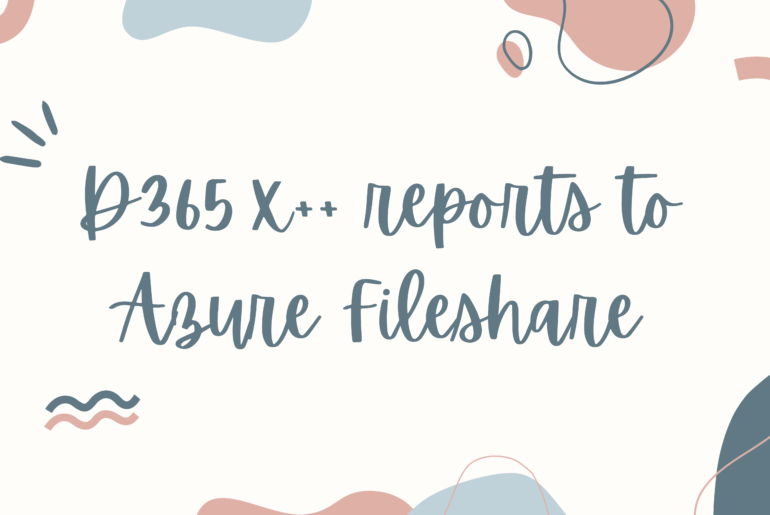Moving a Tier1 cloud hosted DB to a Tier2 environment is not as straightforward as taking a backup of one and restoring it to another. This is because Tier1 environments use Windows SQL while Tier2 environments use Azure SQL. To facilitate this move, we need to do the following steps:
Take a backup of the database (.bak)
In the Tier1 VM’s SSMS, open a new query. Be sure you are running under the ‘master’ section. Run the following query to output a .bak file of the AxDB database. This back up will save to the D drive, you may need to create the folder ‘Backups’ here before running the query. After this is ran you can see the created .bak file here.
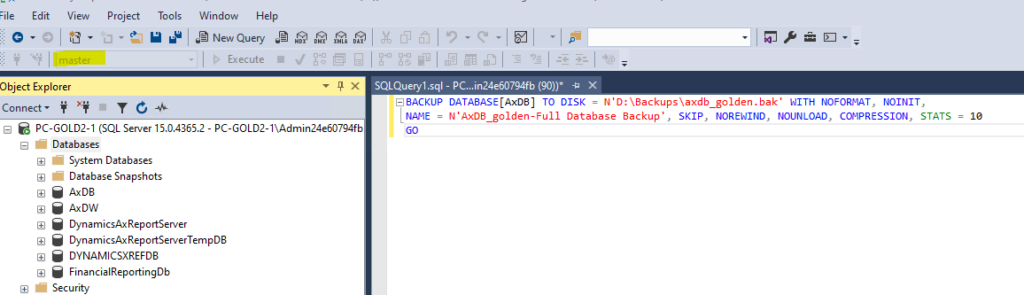
BACKUP DATABASE[AxDB] TO DISK = N'D:\Backups\axdb_golden.bak' WITHNOFORMAT, NOINIT, NAME = N'AxDB_golden-Full Database Backup', SKIP, NOREWIND, NOUNLOAD, COMPRESSION, STATS = 10 GO
Import this to have a local copy of the DB
In SSMS, right click the ‘Databases’ node and select ‘Restore database…’, then follow the wizard to select and import our previously taken database backup. Name this database accordingly, for example, here we call it AxDB_CopyForExport.
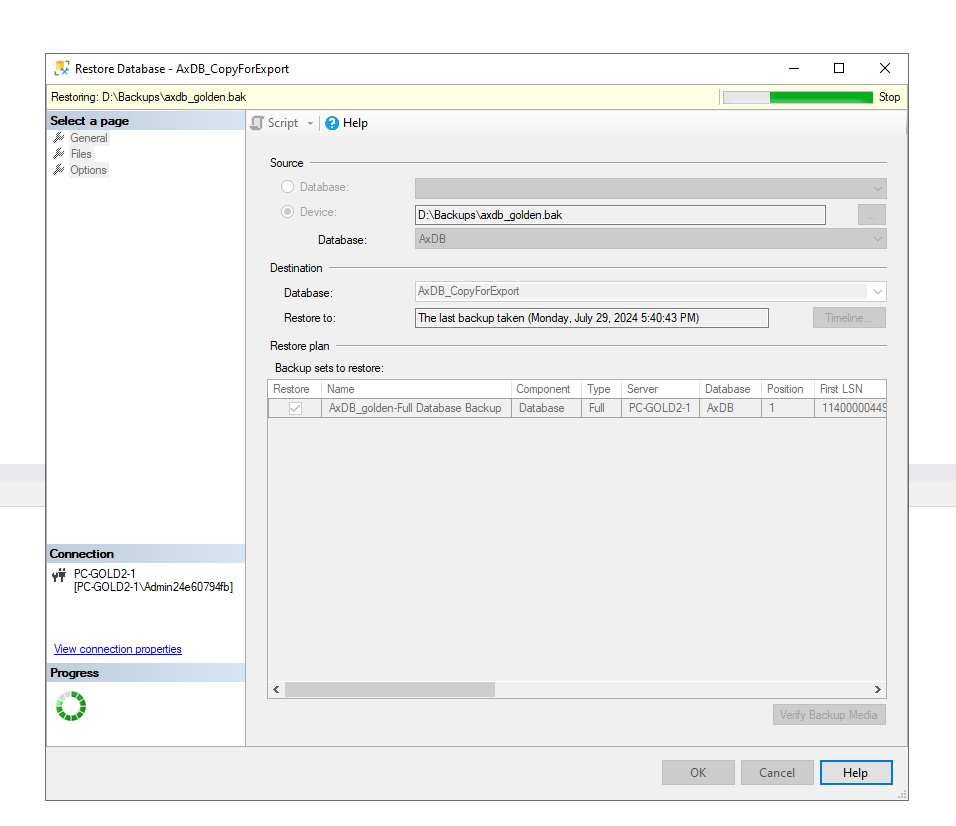
Run script to configure DB
After the import is complete, select the data base and run the following query:
update sysglobalconfiguration set value = 'SQLAZURE' where name = 'BACKENDDB' update sysglobalconfiguration set value = 1 where name = 'TEMPTABLEINAXDB' drop schema [NT AUTHORITY\NETWORK SERVICE] drop user [NT AUTHORITY\NETWORK SERVICE] drop user axdbadmin drop user axdeployuser drop user axmrruntimeuser drop user axretaildatasyncuser drop user axretailruntimeuser
Export database as bacpac file.
When this is complete, we can use the command prompt to run sqlpacakge commands. If you do not have SqlPackage.exe you can download it here:
https://learn.microsoft.com/en-us/sql/tools/sqlpackage/sqlpackage-download?view=sql-server-ver16
This will output our database as a .bacpac file that can be applied to a tier2 environment.
Use CMD: C:\Users\Admin24e60794fb\Desktop\sqlpackage\sqlpackage.exe /a:export /ssn:localhost /sdn:AxDB_CopyForExport /tf:D:\Backups\AxDBGold2.bacpac /p:CommandTimeout=1200 /p:VerifyFullTextDocumentTypesSupported=false /SourceTrustServerCertificate:True
Import to LCS
- Now you can go to LCS > Asset library > Database backup
- Select your file and select the backup type as ‘Product database (SQL Server or .bak)’ and upload this file.
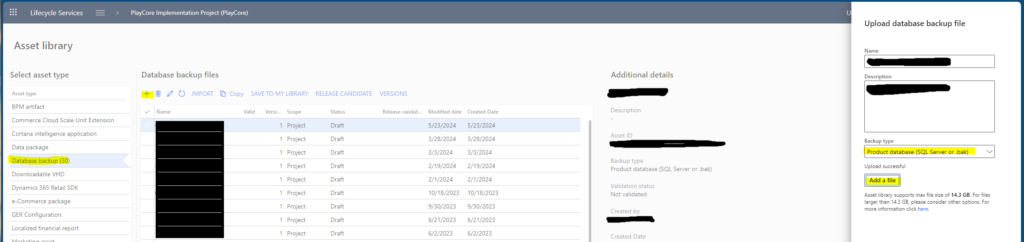
Then go to the tier 2 environment in LCS where you want to move the database too. Select Maintain > Move data base.
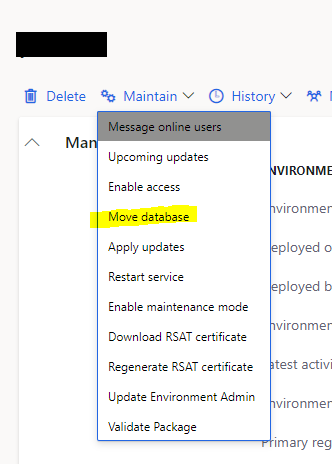
Then choose import database.
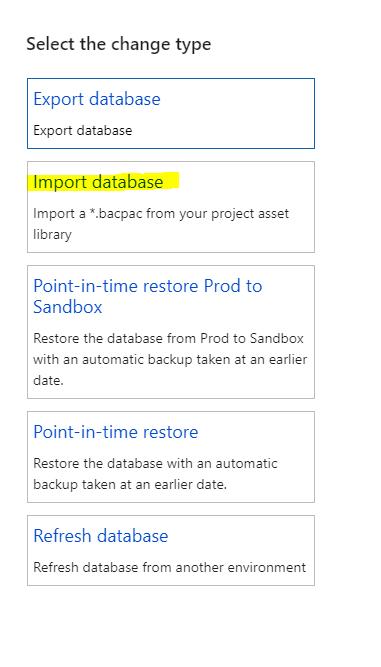
Select our database from the asset library.
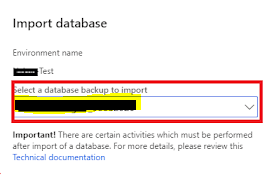
And wait for the import to complete!
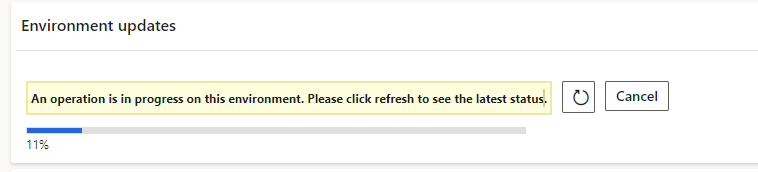
Once this is complete, you can go and enable all the users you want to have access to the system.
Note: To enable users you may need to request JIT access. Then connect to the DB via SSMS and run the following command:
update userinfo set enable = 1
Keep reading about D365 tips and tricks here: https://markedcode.com/index.php/category/d365/
For technical questions, please visit https://d365techsupport.com