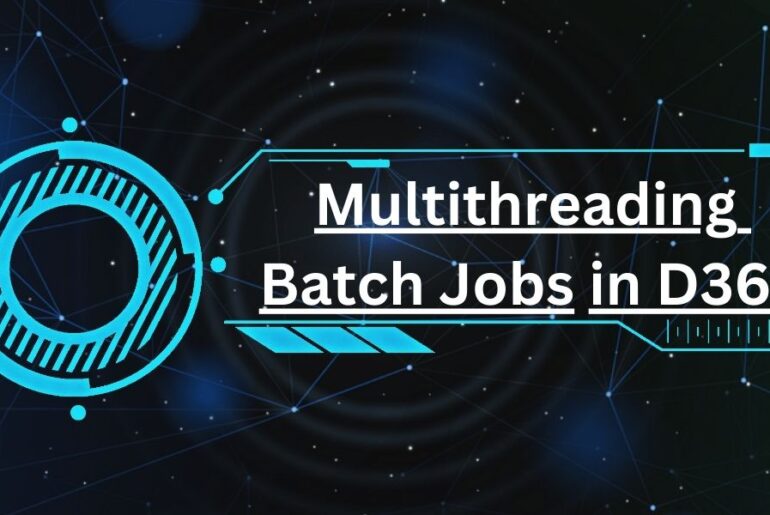When users are migrating to a new D365 environment they may want to bring their personal views with them. Thankfully there is a base process to easily export views to XML files which can then later be imported to a new D365 environment. This is very efficient during the implantation and training phases where multiple D365 environments may be in play.
- Locate a form with a personalized view:
- Here I hid the “Known as” field from the ‘All sales orders’ form.
- I ensured the form was using the custom view: ‘My view’.
- Then I selected Options > Personalize this page
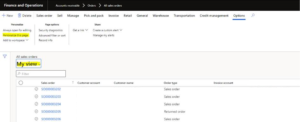
- Here I selected the ellipsis, then ‘Export’.
- This will generate an XML file named after the form and view. This export is called: SalesTableListPageMyview.xml.
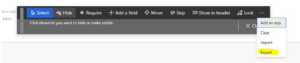
- We would have users export all of the form views they are interested in bringing over to the new environment. Once they are exported we can go import them in the new D365 instance.
- To import files we will go to the form in question, here we will go back to the ‘All sales table’ form.
- Again we will go to Options > Personalize this page
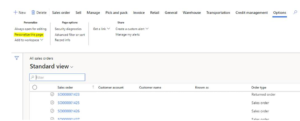
- Again we will select the ellipsis, this time we will choose ‘Import’.
- Then we can browse to the file we previously exported.
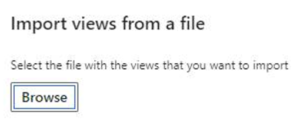
- After the file is processed we can see the view as an available option in the new environment.
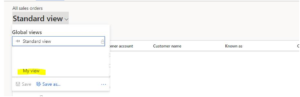
- Now the new form looks like our previous view. In this example the ‘Known as’ field is now hidden.
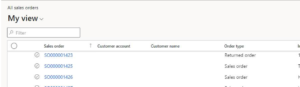
It’s that easy! This is a great way for users to maintain their own views in XML files which can quickly be applied to any D365 instance they are working in.